FAQ
When logged in, click on the username at the top of the page. Click My Account and Change Password is an option on the left.
With the Family Plan, you will have the ability to add up to seven additional family members. For each family member, you can choose a Private or Non-private profile. Choosing Non-private will allow you to have access to your family member's profile and be able to keep it up-to-date. This is a good option for family members you care for (small children, aging parents). Choose Private for family members who will be using DYSmd ™ on their own (teen or adult children, spouse). You, the administrator, will not be able to access this family member's profile and in return, they will not be able to access your profile. Give the family member the username and password you assign them and they can change the password under Account after their first log-in.
When logged in, click on the username at the top of the page. Click My Account. On the Family Members tab, click Add New Member.
When logged in, click on the username at the top of the page. Click Select Profile and choose your family member's username.
Click on Account at the top of this page, then click Change to Private next to the family member's username.
Note: By choosing to make the profile private, you will no longer be able to view this family member's profile.
The administrator cannot change the profile once it has been made private. If the family member chooses to change their profile to non-private, they should log in, click Account and click Change to non-private.
First, log in to DYSmd.com and click on Account at the top of the page. Click on Cancel Account. Read and checkboxes, and click the Cancel Account Button. Once your account is canceled, you have one year to re-subscribe before your account is permanently deleted.
It is possible that you mistyped your birthday during registration. When logged in, click on the username at the top of the page. Click My Account, then click Change my account info.
Be sure to check that you entered a four-digit year.
Answer choices that have a box next to them and when selected are marked with a checkmark allow for multiple answers. When updating your answer, you will need to uncheck any answers that no longer apply.
If you are answering a question you previously marked as I don't know, the I don't know will remain in your chart unless you un-check the I don't know boxes and add a new value to that same question.
Based on your answers to certain questions, DYSmd™ creates a DYSmd Risk Factor Analysis©, informing you of individual health risks and measures you can take to prevent disease. Some of these questions are required because they are crucial for receiving the most complete picture of your health and, ultimately, for presenting you with a risk assessment as extensive as possible.
The who text box is here to help you keep track of which relative has which medical conditions. For example: Was your brother Bob or Jim diagnosed with hypertension? You can leave this box blank if you do not wish to specify or only have one brother.
Once you have deleted a question, Click here to answer the questionnaire will appear at the top of that page. The question you deleted and any other questions you have not yet answered will display here.
DYSmd™ is driven to provide you with information about the newest medical findings and research. To forward new information to you via selected abstracts and the DYSmd Risk Factor Analysis©, DYSmd™ constantly updates its medical chart to find out if this newly available information is relevant to you, and to maintain the most up to date picture of your health possible.
By clicking on Email & Print under the Tools tab, you can choose to download one or all tabs of your medical chart by checking the respective box. After clicking Print, you will then be able to save your chart by selecting Save to PDF in your printer options.
Under the Tools, you will find Reports on the Email & Print tab. In Reports, you can save these images. Note: at this time, DYSmd.com only supports files smaller than 10MB. For information on how to upload or change the file type of your report or image, go to the Technical Support section of the FAQs below.
In your Complete Medical Chart all historical items including lab values as well as items from your Personal and Exercise tab (e.g., blood pressure, weight) can be displayed as a graph which you can print out. To print the graph of a historical value, click on the Graph icon to the right of the corresponding value. You will find the Print button at the bottom of the pop-up window that appears as a result.
Once you have taken a particular quiz, a summary of your score and the date will appear, followed by all other quizzes you have taken. Just click on the edit pen-and-paper icon to the right of any test to retake it. Or, if you want to save your previous score, scroll down to the bottom of the page to Take a new quiz to find the quiz again.
To e-mail a result of one of the quizzes you took, click on the print icon to the right of the result. Copy-paste the content of the window that popped up into a Word Document and save it to a place on your computer where you can retrieve it later. You can now attach the saved Word Document to any e-mail you would like to send.
DYSmd.com is currently working on simplifying this process for you, and we will add an e-mail function to the Quizzes section soon.
The DYSmd Risk Factor Analysis© defines in one place your specific, evidenced-based risks for major diseases (e.g. osteoporosis, cardiovascular disease, breast and colorectal cancer) and how to change those risks.
It is calculated from the information you enter into your chart and seeks to highlight your modifiable risk factors (risks you can do something about) by giving you the knowledge of how to make changes.
The DYSmd I Don’t Know Letter© enables you to collect missing or new information (such as diagnoses, medications or lab results) to keep your chart, or that of a loved one, up to date. Without much paperwork for your present doctor or past health care providers, the DYSmd I Don’t Know Letter© can be e-mailed or faxed to any health care provider, or you can print it out and bring it with you to your next appointment. The DYSmd I Don’t Know Letter© is the tool that will make it easy for you to complete your medical chart and keep it up to date.
When first creating a DYSmd™ account, you are asked 10 initial questions. You'll know the answers to most of them. But for the ones you might not know right off the bat (your latest cholesterol level or blood pressure reading), DYSmd™ lets you simply answer I don’t know by checking the I don’t know box next to the corresponding question. All your “I don’t knows” will automatically be collected in the DYSmd I Don’t Know Letter©.
The DYSmd I Don’t Know Letter© can either be faxed, e-mailed, or brought to your next appointment for your doctor to fill in the missing information. You then return to DYSmd.com and add the new information into your chart.
Take, fax, or e-mail your DYSmd I Don’t Know Letter© to all appointments with any health care provider, so as not to miss any new diagnoses or medications, and to store them all in one secure place – your Complete Medical Chart.
On your keyboard, press and hold Control (Ctrl) and then press the + to increase the font size on the screen, and Ctrl and the – to make the font smaller again. or (Internet Explorer) Click on View and go to Text Sizeon the toolbar above to make the text Larger or Smaller. (Firefox) Click on View on the toolbar above and go to Zoom to Zoom In or Zoom Out.
If you have a hard copy (physical copy) of a laboratory report or medical exam, you will need to scan and save this report to your computer before you can add it to your Complete Medical Chart, or attach it as a file. To scan a document, open the application for your scanner:
(Windows Operating System)
- Click on Start in the bottom left corner of your screen and go to Programs or All Programs to find your scanner program in the list of applications.
(Macintosh Operating System)
- On your desktop dock, click on Finder and Application to find your scanner program in the list of applications.
Open the scanner’s program and follow its instructions to scan your report or exam. Make sure to save the scanned image to a place on your computer where you can retrieve it later. Account holders can find more information on how to add a digital image to their Complete Medical Chart in the FAQ below.
In your Complete Medical Chart, you will find PERSONAL NOTES & ARCHIVES. In Reports, you can save these images. Note: at this time, DYSmd.com only supports JPEG,PNG and GIF files smaller than 2MB. For information on how to change the file type of your report or image, go to the FAQs below.
a) Adding a digital copy of your laboratory report or medical exam stored on your computer to your Complete Medical Chart is similar to attaching an image to an e-mail.
- In your DYSmd™ account, click on your Complete Medical Chart. Go to PERSONAL NOTES & ARCHIVES and then to Reports.
- Click on Add new report and then on Upload more images.
- Enter the title and date of your report or exam, then click on Browse.
- Retrieve the image where you saved it on your computer by clicking on the respective tabs in the pop-up window. Once you find the image, click on it once, and then on Open. The image will automatically be inserted into the box next to Image in your DYSmd™ account.
- Finally, click Save to add the image to your PERSONAL NOTES & ARCHIVES.
b) If you received an e-mail from your doctor with a digital image of your report or exam attached to it, you will need to save this image to your computer first. Depending on your e-mail provider, click on the image, the link, or on Download in the respective e-mail. Choose Save File in the pop-up window that will appear next. Make sure to save the image to a place on your computer where you can retrieve it later. Continue reading part a) to add the image to your PERSONAL NOTES & ARCHIVES.
DYSmd™ asks for your e-mail address only to contact you regarding updates and services, assisting you if you have forgotten your username and/or password, and notifying you regarding an upcoming expiration of your subscription. DYSmd™ has no intention of selling, trading, sharing or renting the e-mail addresses of its users. For a detailed explanation of how DYSmd™ secures the privacy of your identifying data, read the DYSmd™ Terms of Use.
Because DYSmd™ only requires your e-mail address and date of birth to register your identity remains unknown to the DYSmd™ staff, as well as to any third-party contractors, ensuring privacy and safety of your personal information. For a detailed explanation of how DYSmd™ secures the privacy of your identifying data, read the DYSmd™ Terms of Use.
Originally thought of as helping you "doctor yourself" (using the abbreviation DYS), the prefix dys- also defines something as abnormal, impaired or bad. Adding MD, the person that will help when you are in bad health seemed to perfectly explain what DYSmd™ is about, helping you stay or get well along with your healthcare professional.
Membership to DYSmd.com includes:
- DYSmd I Don't Know Letter© helping you collect your medical information
- online Complete Medical Chart that you can update at any time
- DYSmd Risk Factor Analysis© assembling in one place your risks for major diseases and how to change those risks
- Abstract alerts summarizing the latest published medical studies and matching them to the entries in your chart
- PDF of your current medical chart
- biweekly online Health Magazine
- educational medical Quizzes